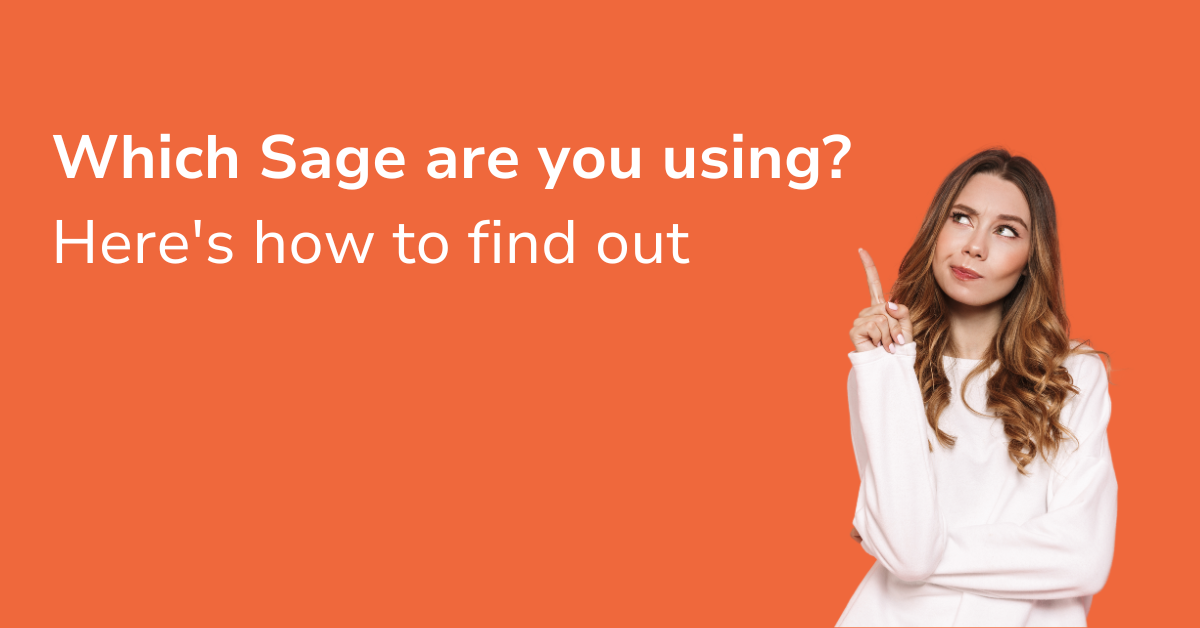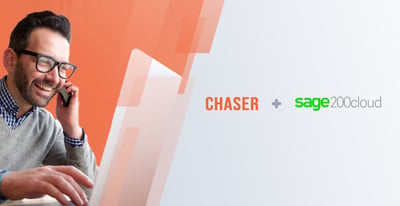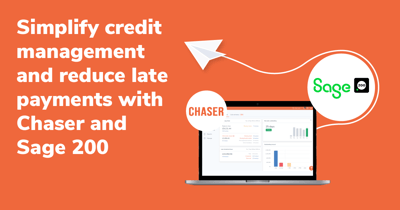Sage offers a wide range of accounting software - such as Sage 50, Sage 200, Sage Business Cloud Accounting, and Sage Intacct, designed to meet the needs of businesses of all sizes. But with so many options, it’s easy to lose track of which version you’re using.
If you're planning to connect Chaser to your Sage system, it's essential to know the exact product. This guide will help you identify your Sage version in just a few minutes.
Once you know which version you’re using, you’ll know the best way to connect to Chaser:
-
If it’s one of our supported integrations (like Sage 50, Sage 200, or Sage Business Cloud Accounting), you can get started right away.
-
If it’s a different product (like Sage 100, Sage 300, or Sage X3), you can still use Chaser via Chaser's Open API or CSV upload tool.
How to identify which version of Sage you’re using
The first step is to check whether Sage is installed on your desktop or accessed through a web browser.
Do you open Sage on your desktop or through a hosted server?
If so, you're likely using one of Sage’s desktop or hybrid products:
Sage 50
-
Also known as: Sage 50cloud Accounts (UK) or just Sage 50 (US)
-
Typical users: Small businesses
-
How it works: Installed on your desktop, sometimes with optional cloud-connected features (e.g. OneDrive backups)
-
How to check: Look for “Sage 50” in the application name on your desktop. Open the software and go to Help > About – it will clearly say “Sage 50.”

Sage 200
-
Also known as: Sage 200cloud, Sage 200 Standard, or Sage 200 Professional
-
Typical users: Growing or midsize UK businesses
-
How it works: Can be installed locally or accessed via a hosted desktop (typically hosted by a Sage Partner)
-
How to check: Open the software and go to Help > About or check your login screen – it will display “Sage 200.”
-1.png?width=441&height=277&name=image%20(1)-1.png)
Sage 100
-
Also known as: MAS 90 or MAS 200 (legacy names still referenced in the US)
-
Typical users: Midsize US businesses, especially in manufacturing or distribution
-
How it works: Installed on a desktop or accessed through remote hosting by a provider
-
How to check: Look for "Sage 100" or "MAS 90/200" on the login screen or in the Help/About menu
Sage 300
-
Also known as: Sage 300cloud (in some regions)
-
Typical users: Businesses with international operations, complex reporting or inventory needs
-
How it works: Desktop-based, typically accessed via hosted server (not a fully cloud-native product despite the "cloud" branding in some markets)
-
How to check: Look for “Sage 300” in the software name or under Help/About
Sage X3
-
Also known as: Sage Enterprise Management (older branding)
-
Typical users: Large, complex businesses with advanced needs (manufacturing, global finance, etc.)
-
How it works: Installed on-premise or hosted via private cloud; usually implemented and managed by Sage partners or IT teams
-
How to check: The software typically displays “Sage X3” or “Sage Enterprise Management” in the UI or Help/About screen
Do you log in to Sage using a web browser like Chrome or Safari?
If yes, you’re likely using one of Sage’s cloud-first platforms:
Sage Business Cloud Accounting
-
Also known as: Sage Accounting
-
Typical users: Sole traders, startups, and small businesses
-
How it works: 100% cloud-based; accessed online via app.sage.com
How to check: If there’s no software installed on your device and you log in via a browser, you're most likely using this. The login page or dashboard will typically display “Sage Accounting” in the top-left corner.-1.png?width=599&height=310&name=image%20(3)-1.png)
-1.png?width=598&height=276&name=image%20(2)-1.png)
Please note that, if you are in South Africa and see the sageone.co.za domain, it means you are not necessarily a Sage Business Cloud Accounting user, you are using Sage One.
.png?width=604&height=231&name=image%20(6).png)
Sage Intacct
-
Typical users: Medium to large organisations, especially those needing advanced reporting or multi-entity accounting
-
How it works: Fully cloud-native solution; accessed via browser login (typically through a custom company URL)
-
How to check: When you log in, the dashboard will say “Sage Intacct”, and you'll see the below in the browser window:
-1.png?width=574&height=408&name=image%20(4)-1.png)
|
Sage Product |
Deployment |
Typical User Base |
Chaser Integration |
|
Sage 50 |
Desktop/cloud hybrid |
Small businesses |
✅ Direct integration |
|
Sage 200 |
Desktop/hosted |
UK midsize businesses |
✅ Direct integration |
|
Sage Business Cloud Accounting |
Cloud-based |
Sole traders, startups |
✅ Direct integration |
|
Sage Intacct |
Cloud-native |
Medium to large enterprises |
✅ Direct integration |
|
Sage 100, 300, X3 |
Desktop/hosted |
US/International midsize to enterprise |
⚠️ API or CSV upload |
Sage versions differ by country. Here’s what to know
One of the challenges with Sage software is that product names and features can vary significantly depending on your country. This can make it harder to identify exactly which version you’re using—especially if your team operates across regions or if your business has recently expanded internationally.
For example, Sage 50 in the UK is often called Sage 50cloud Accounts, while in North America it's simply known as Sage 50 US or Peachtree (its legacy name). These versions may share similar core features but differ in user interface, local compliance capabilities, and integration options.
Likewise, Sage Business Cloud Accounting is available in both the UK and US, but the feature sets are not identical, and not all third-party integrations, including Chaser, are available in every region. It’s important to confirm the exact product and region before setting up any connections.
In the mid-market space, Sage 200 is primarily a UK-specific product. If you're based in North America or other regions, you’re more likely to be using Sage 100 or Sage 300, which are entirely different systems despite the similar naming.
When connecting to Chaser, these distinctions matter. Chaser integrates directly with the UK versions of Sage 50, Sage 200, and Sage Business Cloud Accounting, as well as Sage Intacct globally. For other versions, especially those used in the US, Canada, or across Asia-Pacific - we offer robust alternatives like CSV uploads and API access to ensure compatibility.
If you're unsure whether your version of Sage is supported, our team can help you confirm and walk you through the best setup for your region.
Still not sure which version you're on?
If you're unsure which Sage product you're using, here are a few quick ways to find out:
-
Open Sage and go to Help > About, the product name is usually listed there
-
Check the software shortcut on your desktop or taskbar
-
Look at your login screen or dashboard, it often shows the version name
-
Ask your accountant, finance team, or IT provider, they’ll usually know straight away
-
Search your emails for a Sage invoice or subscription confirmation
Knowing which Sage product you’re using is the first step to making the most of your accounting tools. Whether you’re looking to integrate with Chaser or simply get clearer on your software setup, now you’ve got the answer.
How Chaser helps regardless of the version
Even if your Sage product doesn’t have a direct integration with Chaser, you can still fully benefit from automated credit control. Chaser supports two flexible alternatives - CSV uploads and API connectivity, that are ideal for Sage 100, Sage 300, Sage X3, or other versions that fall outside our standard integration list.
With CSV uploads, you can securely import invoice and customer data into Chaser in just a few clicks. This allows you to use all of Chaser’s key features - from automated reminders and custom schedules to detailed communication tracking and reporting, without needing a technical integration. It’s a quick, reliable way to bring overdue invoice management into one place, without adding admin overhead.
For businesses with more advanced needs or internal development capabilities, Chaser’s open API offers a powerful option to connect your Sage data directly. This is particularly useful for companies using Sage X3 or working within bespoke IT environments. Our team is on hand to support you through setup, ensuring you get up and running smoothly and no invoice is missed in the process.
No matter which version of Sage you use, Chaser helps you stay in control of your receivables—so you can reduce manual work, maintain customer relationships, and get paid faster.
Ready to connect Sage to Chaser?
Identifying your Sage version is the first step to getting the most out of your accounting tools. Whether you're looking to connect with Chaser or simply want more clarity on your software setup, now you have the answer.
Need help confirming your version or connecting to Chaser?
Book a quick call with our team here. The Chaser team is happy to help.